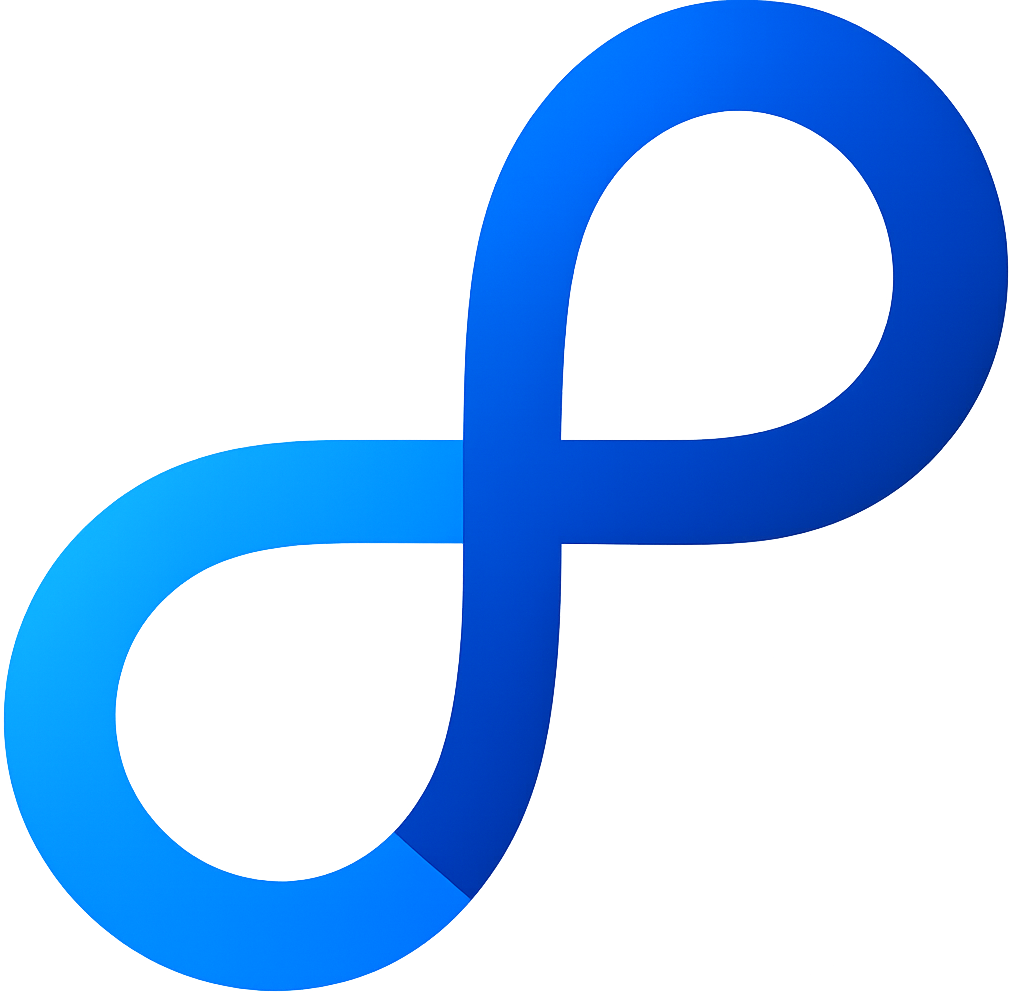Intro video series
This is a quick course that gets you up and running with Pono. Please click on each of the sections below to watch the videos.
2. Create a new user — client, coach or other staff member
Most of the time your users will be created automatically, for example when a client makes a purchase on your website. But sometimes you might want to create one manually. Learn how you can do that with just a few quick clicks.
3. Set the level of admin access that your coaches and staff members have
With admin permissions you can choose who should be allowed to access your Pono admin, and what exactly they should then be allowed to see and do. You can set different levels of hierarchy and even choose exactly which feature the admin should have access to.
If you are setting up a new Pono system with yourself as the only admin then you can skip this video for now, and come back to it later whenever you want to add someone else with admin access.
4. Manually vs. automatically giving a client access to content or features
As you start using all of Pono's features you can choose to manually give a specific client access to specific features, or with a very quick setup you can completely automate it so that all of your clients automatically get the exact content and have the exact experience that you want them to.
5. Create a program that your clients can purchase
Easily create any type of program — ongoing and open ended, or fixed length — that your clients can purchase. You can take a one time payment or automatically create an ongoing subscription. And when the client places their order you can trigger any automations to get the client completely and fully automatically set up with the content and experience that you want them to have.
6. Messaging and chatting with your clients
Messages and chat let you communicate with your clients directly through your website and the mobile apps. The messages look and feel like an email program, while the chat is more like an instant messenger with things like emojis and GIFs.
7. Create a form for your clients to fill out
You can easily create different types of forms — questionnaires, waivers, file uploads etc — for your clients to fill out.
8. Create a check-in for your clients to send regular updates
Journals let you monitor your client's progress with whatever data you want (questions, photos, videos etc) and on whatever check-in schedule you want.
9. Give your clients training and nutrition plans
The intuitive plan creator lets you easily create the most individual and customized nutrition, training and cardio plans. Create a library of foods and exercises and put them together into complete plans then easily adjust for individual clients. Or if you already have a finished plan, for example a video or a PDF, then you can upload it and put it in your client's account with a couple of clicks.
10. Give your clients some resources (documents, videos, other information)
Give your clients any type of content — for example guides, documents, PDFs, videos etc — delivered on the schedule that you want to website and app.
11. Publish articles
Easily publish any type of article on your website and app, for example a blog or an open/close FAQ system.
12. Create an online course
From a quick online course to a complete curriculum, you can provide a powerful online learning experience for your clients to work through.
13. Organize big libraries of content for your clients with the folders & files
If you have large amounts of content that you want to give your clients — PDFs, documents, images, videos etc. — then you can organize it into an easy to navigate folder and file hierarchy.
14. Fully automate your client's sign-up and onboarding
Invite new clients to sign up, or existing clients to migrate to your new system, triggering Pono's automations and automatically setting everything up correctly for them when they do.
15. Advanced automations and workflow
A quick summary of some of Pono's more advanced automations, including creating advanced workflows in the groups, sending automated message campaigns on whatever schedule you want, automatically notifying your clients when they have some new content, and automatically reminding them when they need to do something.
16. Set up the mobile apps
Your clients can see and do everything on the website, or the iOS and Android mobile apps, or switch seamlessly between both. Everything is always up to date and stays perfectly in sync. In this video we look at how you can customize the mobile apps with your logo and color scheme, as well as other specific options and settings that you have.
17. Launch and invite your clients
A few very quick final steps to be sure that you're ready to invite your clients — making sure that your business name and email address are correct, connecting your Stripe account so that you can accept credit card payments, and adding your terms and conditions and privacy policy.
18. Tips for which features to explore, once you're working with your clients
Pono is incredibly powerful and there are a lot of features that we could not cover in this intro course. So in this video we look quickly at a few features that you might want to explore — things that can save you time, make it easier to work online with your clients, or give you and your clients a better experience.